
2.2 Financial Aid Term
The purpose of the Financial Aid Term component is to provide a consolidated view of student data for financial aid processes. The term is created from the data maintained within student records and/or admissions. If the information displayed in FA Term is not correct, most changes will have to be made at the source of the data - not on the FA Term pages. For example, if the student has indicated that the program/plan listed on the FA Term pages is not correct, this change must be made through the student records area. Once information is updated in student records, the FA Term pages will be rebuilt and will reflect the new program/plan.
Although the FA Term build process is done nightly in batch, there may be occasion to build a financial aid term manually. For example, if the student is receiving a scholarship, but has not applied for any other financial aid, he or she will not be included in the batch process. The batch processes will only pick up students that have ISIR data and a complete application within Student Administration.
If changes have been made to the student's data during the current day, the FA Term pages will need to be rebuilt to pick up those changes, since the batch process only happens overnight. The nightly batch processes include Matriculation, Term Activation Tuition Calculation, Aid Year Activation, and Term Build. Sending and receiving ISIR data is also done in the nightly batch processes.
In addition, a few very important fields on the FA Term pages must be updated by financial aid personnel. These fields will have a direct impact on the financial aid processes for the student. Details are included within the instructions below.
To Build or Update the FA Term
From the Main Menu page, select Financial Aid > Financial Aid Term >...
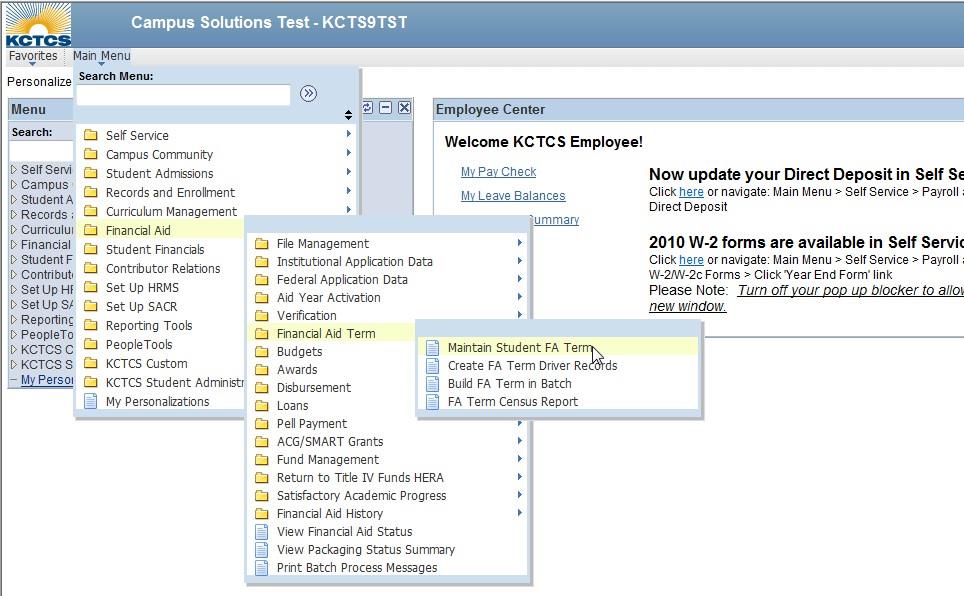
Select Maintain Student FA Term from the Financial Aid Term menu.
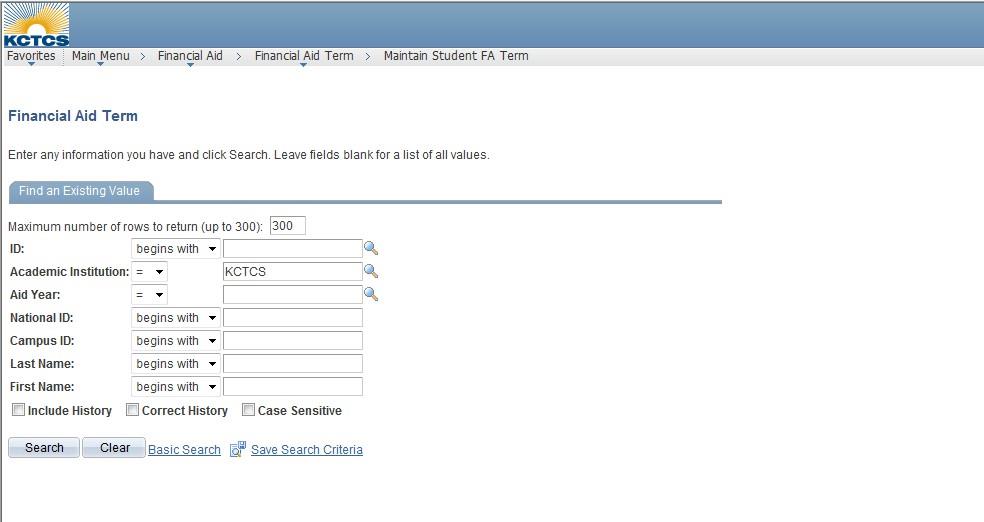
Enter the student's ID and click the Search button. If the student ID is unknown, search for the student by NationalID (Social Security Number) or by First Name and Last Name.
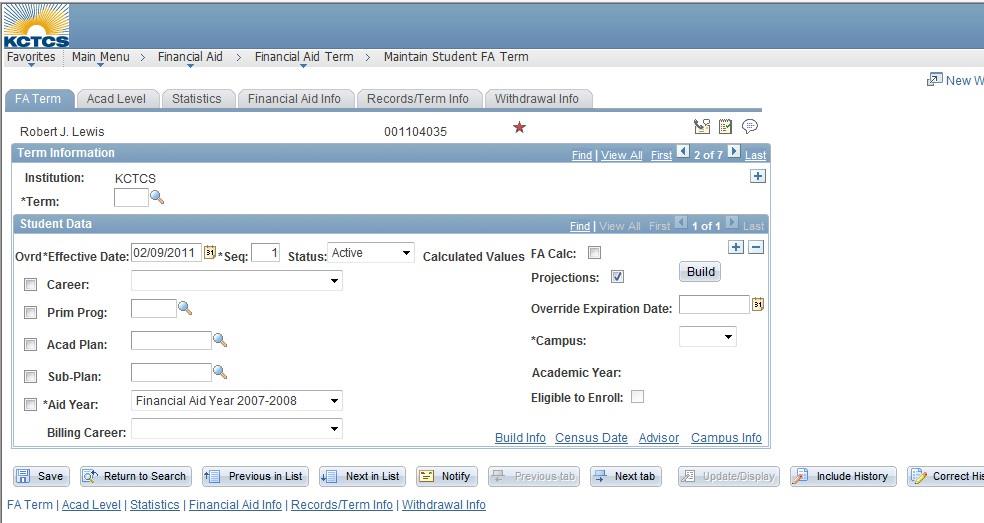
If data are on this page for the term in which you want to build for this student, check the Effective Data. The term may have been build over the summer as part of the pervious aid year or in one of the overnight processes. You will also want to click the Build Info link to see the Source for the term data. Just click the Build button to re-build the term with the most current data.
Complete the FA Term page according to these directions:
- Make sure the Projections checkbox is checked to allow you to build the term based upon projected enrollment
data.
If the student is not enrolled in any courses for the term, it will estimate the number of hours to be taken based upon a full-time status. If the checkbox is unchecked, the FA term build process builds the FA term based on Student enrollment. - Do Not make any other changes to the page and click the Build push button on the right of the page. Several fields will automatically populate with data pulled from admissions and/or student records.
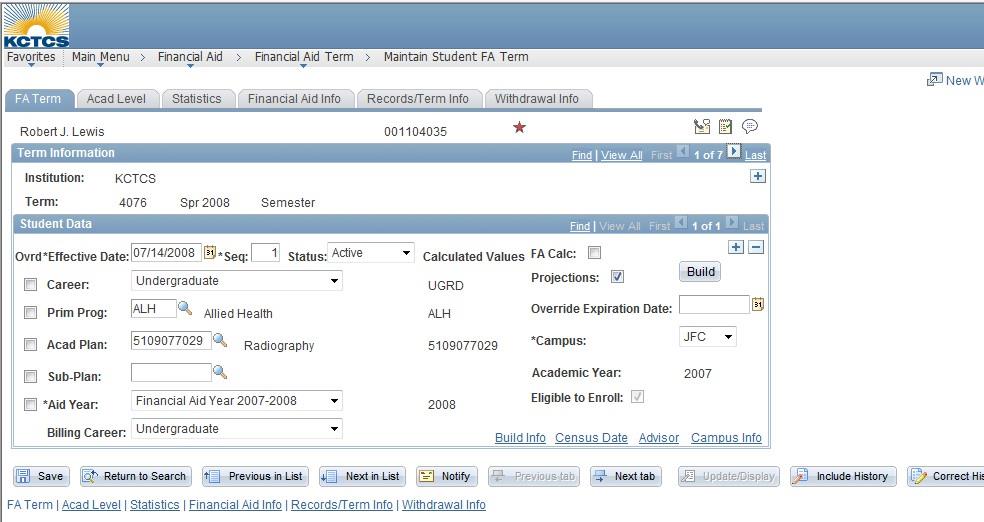
If the fields on the page are not automatically populated with data, there may be a problem with the student's record. Several things could prevent the term from building. The student may have a program/plan of non-degree (which means the student is not FA eligible), or the student may not be matriculated or term activated. If either of these are the case, you will not be able to build the term for this student. You will have to have someone from the records or admissions office get this student ready for financial aid processes.
- There will be a row of data for each term that the student has any admissions or records data under the Term Information area. Use the View All link to the right of Term Information to view all terms. Click the View All link in the Student Data area to view all rows of data within a term.
- The Effective Data will populate with the current data, and it will have a Seq number of 1. A SequenceNumber of 2 or higher indicates that there is more than one row of data for that term using
the same Effective Date.
- If you make any manual changes to the FA Term component pages, you must insert a new Effective Date row for the term before making any changes. After making changes, you will need to save the data before leaving the component group.
- The Status will be Active.
- Do Not check the FA Calc checkbox. The batch process will pick up any changes in the student's enrollment and will rebuild the term when needed.
- Do Not check any of the Ovrd checkboxes on this page. You should never do a manual override of the values contained on this page.
- The Career will default at Undergraduate.
- The student's current Program, Plan and Sub-plan will be displayed.
- The Aid Year for the term that is being viewed will be displayed.
- The Billing Career will always be Undergraduate.
- Do Not enter any data in the Override Expiration Date field.
- The student's current home campus will be displayed in the Campus field. In order for your FA office to work with this student, you must be listed
as the home campus for the student.
If the campus listed is incorrect or blank, you must work with the student records office at your college to have it changed, so that the term can be re-built with the correct campus listed. - The Academic Year for the term being viewed will be displayed.
- Verify that the Eligible to Enroll checkbox is checked. If it is not checked, there is a problem with the student's record that will prevent him or her from being enrolled for the term. You will have to work with the student records office of your college to correct any problems that may have occurred.
Click the Build Info link to view information about the term build process.
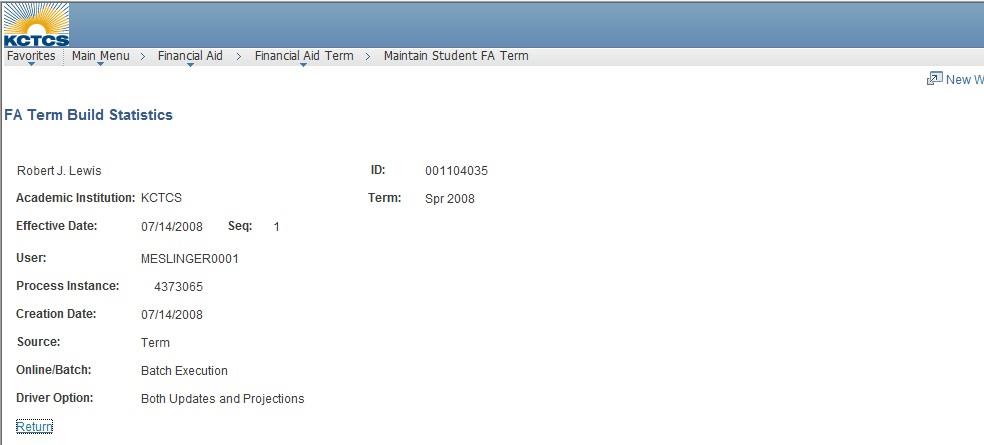
Review the information on the Review Term Build Statistics page as necessary.
- User: displays the user id of the person who built the term.
- If the term was built by batch, the Process Instance will display an instance number for the batch process.
- The Creation Date is the date the term was built.
- You should pay particular attention to the Source field. If the Source is Admissions, the student has an application but has not been matriculated or term activated. If the Source is Program, the student has been matriculated and term activated but has not enrolled in any classes for the term. If the Source is Term, the student is enrolled in classes for the term. If the Source is No Data, the program or plan is not FA eligible, or the term contained old projects data and all statistical values for the term are set to zero.
- Online/Batch displays how the term was built.
- The Driver Option will display whether or not we use projected information from the admissions module or only updated information from student records, or both.
- Click the Return link to return to the FA Term page.
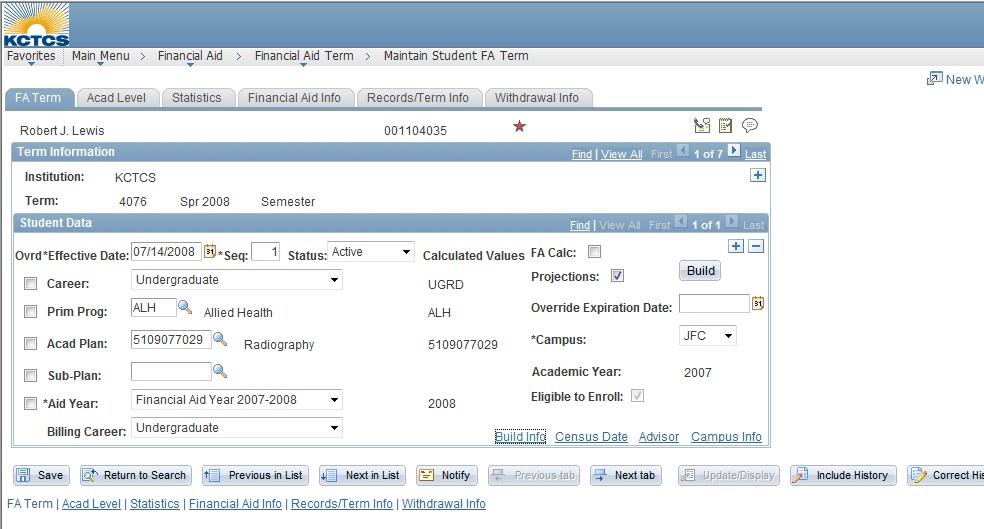
Click the Census Date link to review or update census date locking data.
The Census Date for each district will determine at what point the student's data will be locked for financial aid purposes. Once this date has passed, financial aid will be awarded based upon the student's enrollment at that point in time. If the student drops or adds classes once the date has passed, financial aid will not be effected in any way.
However, if the student's financial aid file was not complete until after the census date, it may be necessary to override the census date and rebuild the term so that the financial aid can be processed based upon the student's enrollment at the time that the file was complete.
If the college made a mistake in processing an enrollment transaction or if individual session dates require an override, you may also override the census date, but doing so is purely a professional judgment. The college will be required to enter a comment on the student's record to indicate why the override occurred. The college will be held liable for any decisions to override the locking date.
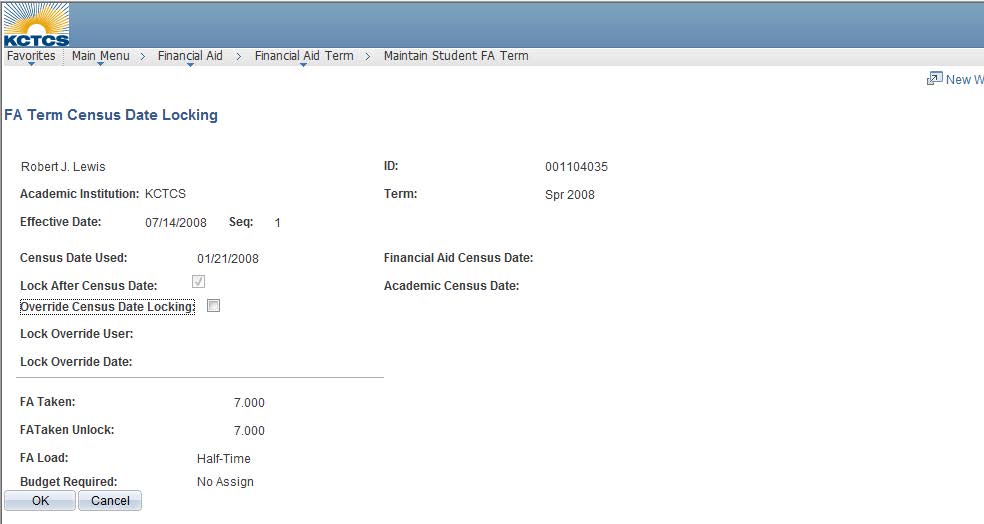
Review the information on the FA Term Census Date Locking page as needed.
- To override the census date locking, check the Override Census Date Locking checkbox and rebuild the term once you have returned to the FA Term page.
- click the OK button to return to the FA Term page.
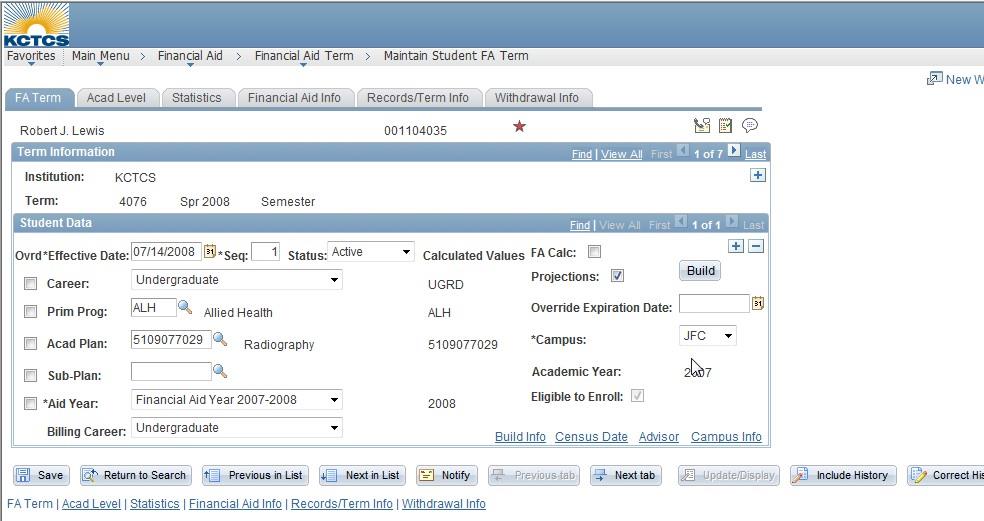
There are a couple of additional links at the bottom of the FA Term page.
- The Advisor link will display information about the student's advisor if the advisory had been setup in the database.
- The Campus Info link will display some additional information about the student's campus, but the information is not used in any way and should not be changed or updated. All campus changes must be made through the student records office at your college or district.
Click the Acad Level page tab.
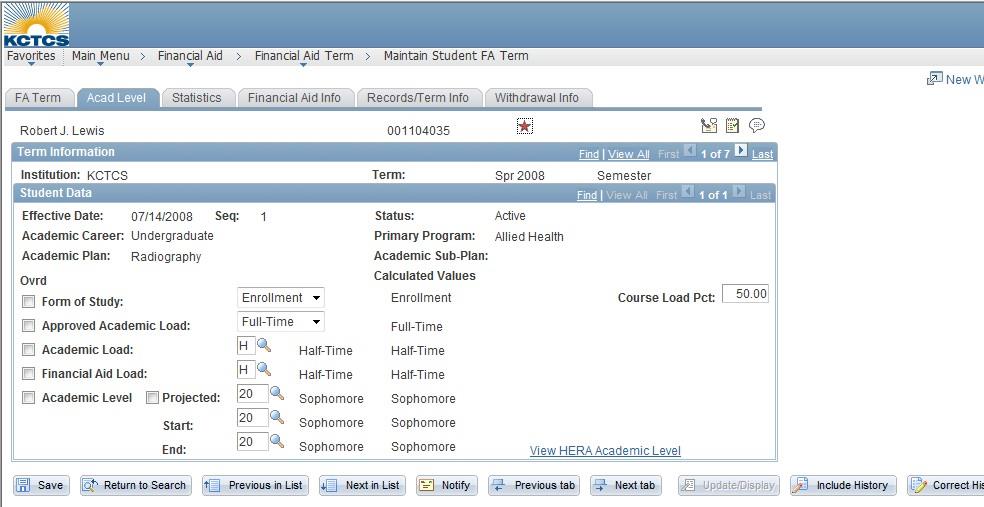
Complete the Acad Level page according to the following instructions:
- Do Not check the Ovrd checkboxes or adjust the values in the Form of Study, Approved Academic Load, or the Academic Load fields. If any of this information is incorrect, please communicate with the Student Records Office of your campus to correct the data.
- If necessary, you may check the Ovrd checkbox and update the Financial Aid Load field. The Financial Aid Load will automatically include all courses taken within KCTCS, but it will not reflect courses that are part of a consortium agreement with a college outside of KCTCS. If may be necessary to change the field so that the financial aid load accurately reflects the hours taken outside of KCTCS. However, you must also enter the credit hours for courses outside of KCTCS in the Remote units filed on the Statistics page.
- Do Not check the Ovrd checkbox or adjust the Academic Level -- Projected Level, Start, and End fields. If any of this information is incorrect, please communicate with the Student Records Office of your campus to correct the data.
- Do Not enter anything into the Course Load Pct field.
Click the Statistics page tab. If a Class Detail or a Transfer Credit link is available on this page, it can be used to display the student's schedule and any transfer courses.
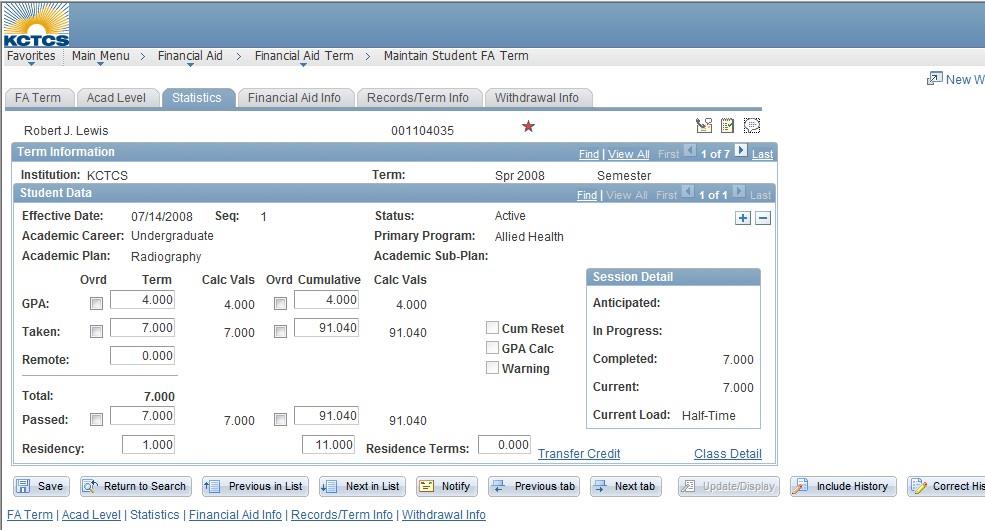
The Statistics page may display data that is inaccurate for financial aid purposes. KCTCS will utilize a customized page to view and use data that includes academic history from the legacy systems. However, it is important that the Remote field is used when the student is taking some classes outside of KCTCS as part of a consortium agreement. If that is the situation, follow the instructions below:
- Do Not check the Ovrd checkbox or change any of the values on this page with the exception of the Remote units field.
- Enter the credit hours that the student is currently taking through a consortium agreement with a college outside of KCTCS in the Remote field.
- You must record a comment to provide details of the consortium agreement by clicking
on the Add a Comment push button. This will open up a new window.
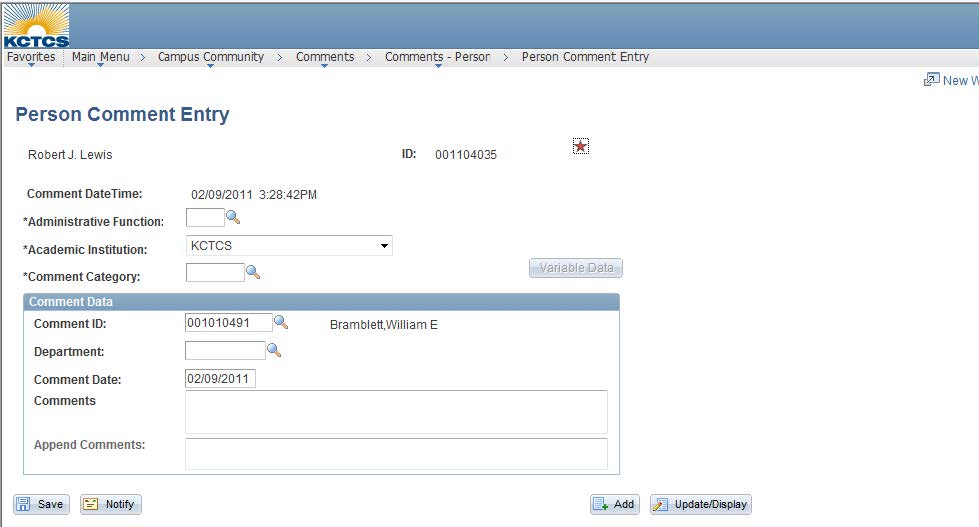
- The Administrative Function should be FINA.
- The Academic Institution will be KCTCS.
- Enter FACMXX (with XX representing the aid year) as the Comment Category.
- The Comment ID field with default with your EmplID as the individual entering this comment. Do Not change.
- Enter FIN AID from the drop-down box in the Department field.
- The Comment Date will default to today's date. Leave as is.
- Enter the name of the institution and other details of the consortium agreement in the Comment field.
- Click the Variable Data button.
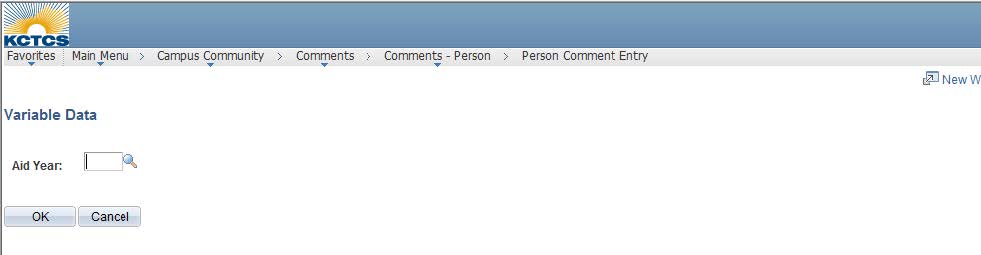
- Enter the Aid Year and click the OK button to return to the Comment Entry page.
- Click the Save icon to save the data and click the Close icon in the upper right corner to close this window and return to the Statistics page.
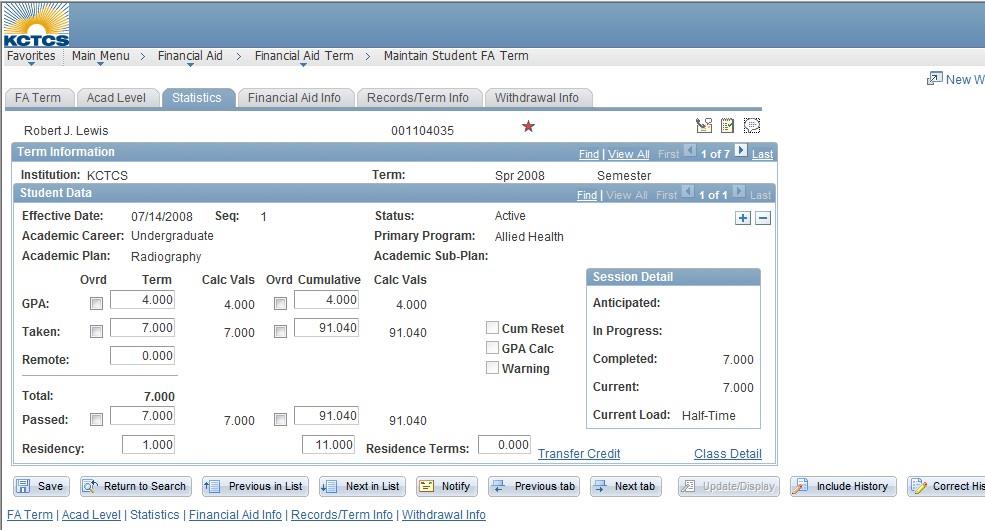
If the student was initially enrolled in a financial aid eligible program and plan but later switched to a non-degree program or plan, the Taken and the CalcVals will be zero.
Students enrolled in more than one KCTCS school will have all enrollments for all colleges count as payable enrollment on the census date and a consortium agreement is not needed. Students enrolled at non-KCTCS colleges will need a consortium agreement from that college if they wish to be paid at the KCTCS college and these must be entered in remote units by the census date. If the enrollment level is not affected by these additional classes, there is no issue. This would include those students enrolled full-time, but who are taking additional classes outside of KCTCS.
Click the Financial Aid Info page tab.
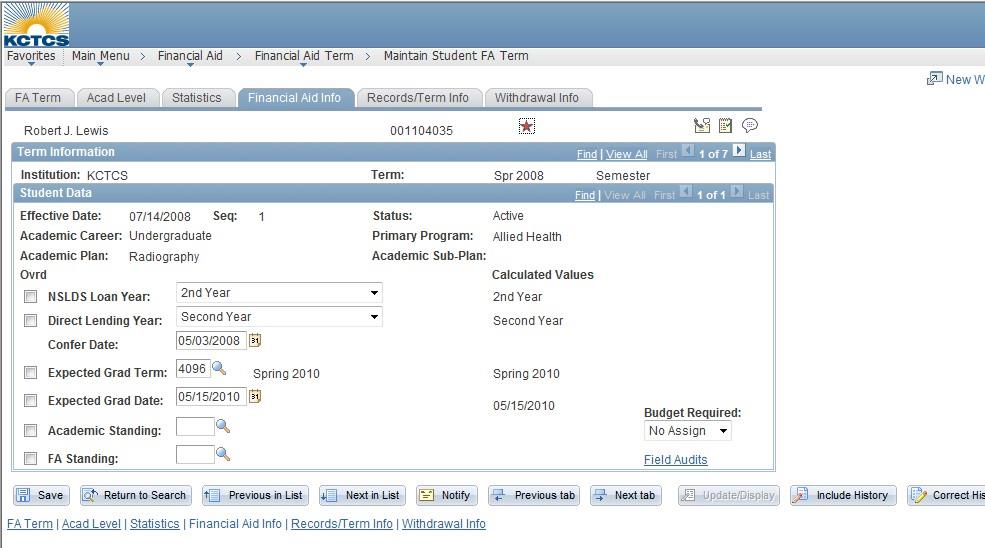
Complete the Financial Aid Info page according to the following instructions:
- If necessary, update the NSLDS Loan Year by checking the Ovrd checkbox and selecting the appropriate value for the field. This information that defaults into the field is based upon PeopleSoft data. it does not include any legacy information. The PeopleSoft data will not be accurate for at least a few aid years.
- Do Not check the Ovrd checkbox for any of the other fields on this page.
- Do Not update the Direct Lending Year field. KCTCS is not using the direct lending.
- Do Not change the Confer Date. This data should only populate if the student has completed the program of study in this term.
- The Expected Grad Term and Expected Grad Date are critical to the Financial Aid process. Pay close attention to the dates that populate for these fields. If the dates are incorrect or if you know that the student is not going to complete his or her program of study by the terms listed, you must work with your student records offices to correct the information.
- Do not make any changes to the Academic Standing or FA Standing fields. KCTCS is using a customized page for this information.
- You may click the Field Audits link to view the history of any changes that have been made to the FA Term pages and which fields were affected.
Click the Records/Term Info page tab.
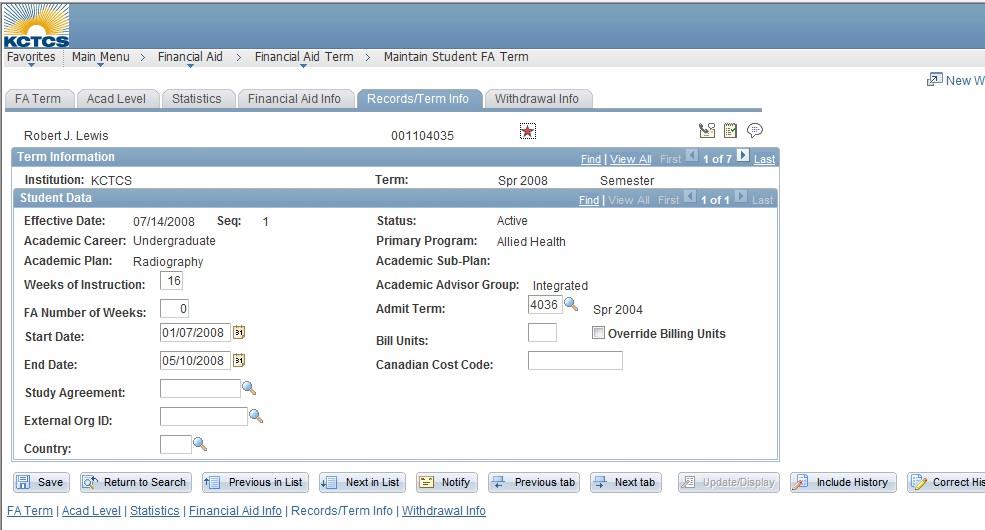
Complete the Records/Term Info page as follows:
- If necessary, you may change the Weeks of Instruction. It is CRITICAL that you make the same change in the Budget Maintenance - Term page if you make a change here.
- Do Not change the FA Number of Weeks.
- If necessary, you may change the Start Date and End Date. The dates that default are based upon the start and end dates for the term. If the student is receiving a student loan, you must have the correct start and end dates for the primary session at your college for loan certification.
- Do Not change or enter any data into any of the remaining fields on this page.
Click the Withdrawal Info tab to view information recording term withdrawals for the student. This page will only display information when the student has completely withdrawn from a college. If he or she has dropped classes, that data will not be maintained here.
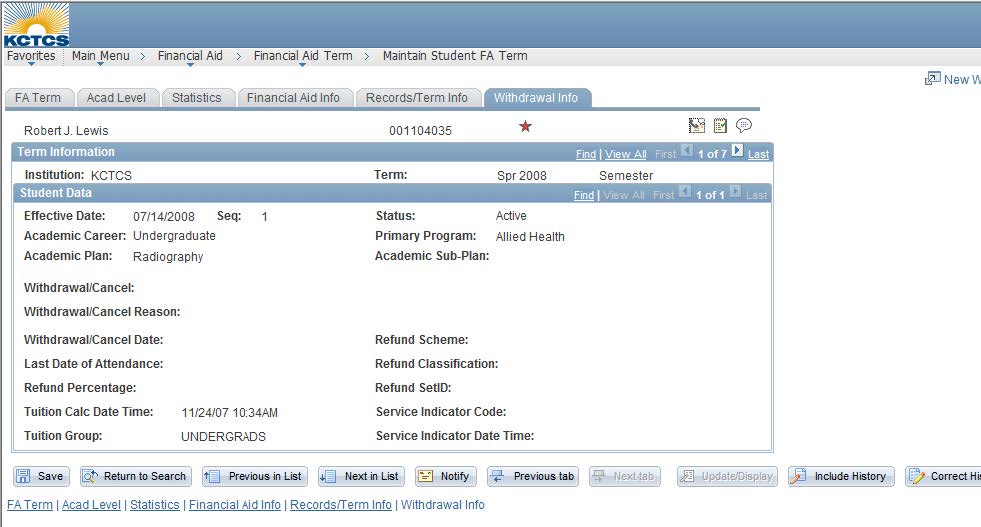
Click the Save icon or press Alt + 1 and then the Enter key to save the data.
Should you need to build a FA Term and a budget for a student who is not enrolled in any KCTCS classes but is enrolled in Non-KCTCS classes at a school from which a consortium agreement is on file by the census date, you should contact the system office for override procedures so you can build the term. The system office will need the student's name, EmplID, career, principal program number, and home campus.
Click the Main menu link to return to the Main Menu page.
